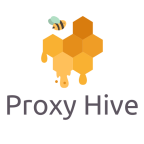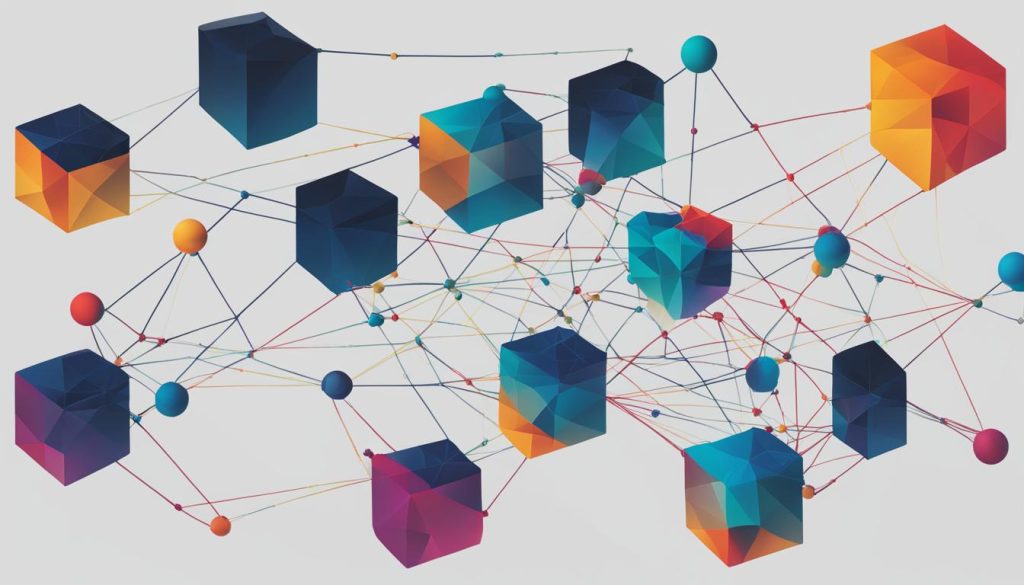Looking to enhance your online privacy and security? Want to access blocked websites or bypass internet censorship? Setting up a proxy server can help you achieve all these goals and more. But if you’re a beginner, the process might seem daunting. Don’t worry, we’ve got you covered with this step-by-step guide.
A proxy server acts as a gateway between your computer and the internet, providing you with increased privacy and security while browsing. With our easy-to-follow instructions, you’ll be able to configure a proxy server hassle-free. We’ll walk you through the setup process on Windows, Mac, and popular web browsers, ensuring a successful and seamless experience. By the end of this guide, you’ll have the knowledge and skills to confidently set up a proxy server and take control of your online presence.
Key Takeaways:
- Setting up a proxy server can enhance your online privacy and security.
- Proxy servers help bypass internet censorship and access blocked websites.
- Our step-by-step guide provides easy-to-follow instructions for beginners.
- We cover proxy server setup on Windows, Mac, and popular web browsers.
- By the end of this guide, you’ll be well-equipped to configure a proxy server and ensure your online privacy.
How to Set up a Proxy Server on Windows
Setting up a proxy server on your Windows operating system is a straightforward process that can enhance your online privacy and security. Let’s walk you through the step-by-step guide to help you get started.
Step 1: Checking Proxy Settings
Before setting up a proxy server, it’s important to check your current proxy settings. Navigate to the Control Panel and click on the “Internet Options” icon. In the Internet Properties window, go to the Connections tab and click on the “LAN settings” button. Here, you can verify if a proxy server is already configured or not.
Step 2: Set up a Proxy Server using Windows Settings
To configure your proxy server using the Windows Settings menu, go to the Start menu and click on the gear icon to open the Settings app. In the Settings window, click on the “Network & Internet” option. Then, select the “Proxy” tab from the left-hand menu and toggle the switch to enable the “Use a proxy server” option. Enter the proxy server address and port number provided by your proxy service provider.
Step 3: Manually Configure a Proxy in Windows 8 or Windows 10
If you’re using Windows 8 or Windows 10, you have the option to manually configure a proxy server. In the Proxy tab of the Windows Settings menu, scroll down to the “Manual proxy setup” section. Toggle the switch to enable the “Use a proxy server” option and enter the proxy server address and port number. You can also configure specific proxy settings for HTTP, HTTPS, and FTP connections if needed.
By following these step-by-step instructions, even beginners will be able to successfully set up a proxy server on their Windows devices. In the next section, we’ll explore how to set up a proxy server on a Mac and configure proxy settings in popular web browsers.
Advanced Proxy Usage and Tips
In this final section, we’ll dive deeper into configuring and using a proxy server, providing you with advanced techniques and valuable tips. It’s essential to understand the different types of proxies available, such as web proxies, SOCKS proxies, and VPNs, to optimize your proxy server setup.
When configuring a proxy server, it’s crucial to consider factors like location, speed, and anonymity. We’ll guide you on how to choose the right proxy based on your specific needs. Whether you prioritize accessing geo-restricted content or ensuring maximum anonymity, we’ll help you make an informed decision.
We’ll also introduce you to advanced proxy usage techniques, such as proxy chains and setting up a personal proxy server. Proxy chains allow you to route your internet traffic through multiple proxies, providing an extra layer of security and privacy. Setting up a personal proxy server gives you complete control over your proxy infrastructure, ensuring optimal performance and customization.
To enhance the security of your proxy server, we’ll discuss the importance of installing SSL encryption. This ensures that your data remains encrypted and secure while passing through the proxy server. Additionally, we’ll explore the option of using a popular web proxy, which can offer convenience and ease of use for quick and anonymous browsing.
By the end of this section, you’ll have a comprehensive understanding of proxy server configuration and be equipped with the knowledge to maximize your online privacy and security. Get ready to take control of your internet browsing experience with advanced proxy usage techniques and expert tips.
FAQ
What is a proxy server?
A proxy server acts as a gateway between your computer and the internet, providing increased privacy, security, and the ability to bypass internet censorship.
Why would I need to set up a proxy server?
Setting up a proxy server allows you to browse the web with enhanced privacy, access blocked websites, and bypass censorship restrictions.
Is setting up a proxy server difficult for beginners?
While it may seem intimidating at first, our step-by-step guide provides detailed instructions and tips to help even beginners easily configure a proxy server.
How can I set up a proxy server on Windows?
Our guide walks you through the process, starting from checking your proxy settings to manually configuring a proxy server on Windows operating system.
Can I set up a proxy server on a Mac?
Yes, we provide instructions on how to set up a proxy server on a Mac running macOS.
Can I configure proxy settings in popular web browsers?
Absolutely, our guide covers how to configure proxy settings in popular web browsers like Google Chrome, Safari, Edge, Firefox, and Internet Explorer.
What are some advanced techniques for configuring and using a proxy server?
In the advanced section of our guide, we discuss different types of proxies, choosing the right proxy based on factors like location and speed, and advanced proxy usage techniques like proxy chains and setting up a personal proxy server.
How can I ensure the security of my proxy server?
We provide information on installing SSL encryption and discuss the option of using a popular web proxy to ensure the security of your proxy server.
Will this guide help me maximize my online privacy and security?
Absolutely, by following our instructions and tips, you’ll have the knowledge and skills to confidently set up a proxy server and enhance your online privacy and security.